Learn how to create a YouTube channel on your phone with this detailed, step-by-step guide. Discover tips for channel setup, SEO optimization, video uploads, and mobile-friendly content creation to grow your audience quickly.
How to Create a YouTube Channel on Phone (Mobile Step-by-Step)
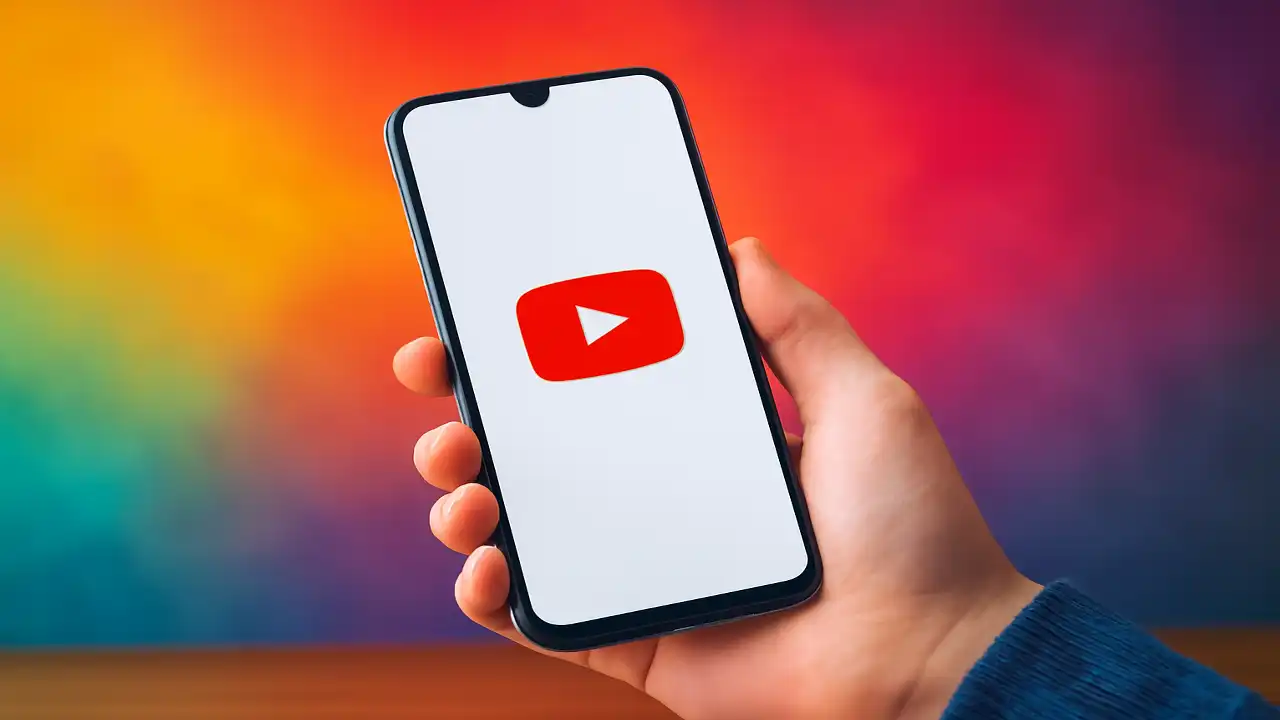
Introduction: Why Creating a YouTube Channel on Your Phone Matters
In today’s digital era, YouTube has become one of the most powerful platforms for content creation, marketing, and personal branding. Whether you want to share your creativity, grow a business, or build a community, creating a YouTube channel is the first crucial step. But did you know you can easily set up your channel directly from your mobile phone without needing a desktop?
This comprehensive guide will walk you through how to create a YouTube channel on phone step-by-step, ensuring you can start uploading videos, engaging your audience, and optimizing your content for growth—all from your mobile device. Using mobile-friendly YouTube channel creation methods, you’ll learn the easiest and most effective way to get started in just a few minutes.
By the end of this article, you'll be equipped with expert tips and proven SEO strategies to build your YouTube presence right from your phone. Whether you are a beginner or want to optimize your mobile content creation workflow, this guide is designed to help you succeed.
What Is a YouTube Channel and Why Use Your Phone to Create One?
A YouTube channel is your personal or brand’s profile on YouTube where all your videos, playlists, and community posts are displayed. It’s the hub for your video content and the gateway for your audience to find and follow your work.
Traditionally, setting up a YouTube channel required access to a computer, but with today’s smartphone technology, you can create, manage, and grow your channel entirely from your phone. This is especially valuable for:
- Creators who are constantly on the move
- Beginners without access to a desktop
- Entrepreneurs looking for quick setup and instant content sharing
Using your phone to create and manage your YouTube channel offers flexibility and convenience without compromising the professional look and feel of your channel.
Step-by-Step Guide: How to Create a YouTube Channel on Your Phone
Step 1: Download the YouTube App and Sign In
First, download the official YouTube app from Google Play Store (for Android) or the Apple App Store (for iOS). Open the app and sign in with your Google account. If you don’t have one, create a Google account as it’s mandatory for channel creation.
Step 2: Access Your Channel Settings
Once signed in, tap on your profile icon in the top-right corner. Then select “Your Channel”. You’ll be prompted to create a channel by entering your name or a custom brand name if you want to represent a business or project.
Step 3: Customize Your Channel
Add a channel description that explains what your content is about. This is a great place to naturally use keywords related to your niche for SEO benefits. Then, upload a profile picture and banner image that align with your brand identity. These visuals help create a professional and memorable impression.
Step 4: Set Channel Privacy and Preferences
Choose your privacy settings (public or private) and adjust preferences such as content location and language. Public channels are visible to everyone, which is essential for growth.
Step 5: Verify Your Channel
Verifying your channel (via phone number) unlocks features like custom thumbnails, longer video uploads, and live streaming. This step is done from the YouTube Studio app, which you can download for free.
Step 6: Upload Your First Video
To upload a video, tap the “+” icon and select “Upload a video.” Choose a video from your phone gallery, add a title, description, and tags—incorporating relevant keywords for better search rankings.
Step 7: Optimize Video Details for SEO
Fill in all details carefully: write an engaging title, a detailed description, and add tags relevant to your video topic. Include keywords naturally to improve your video’s discoverability.
Pro Tips and Practical Techniques for Mobile YouTube Channel Success
- Use High-Quality Thumbnails: Design eye-catching thumbnails on your phone using apps like Canva or Adobe Spark. Thumbnails are crucial for click-through rates.
- Create Playlists: Organize your videos into playlists to keep viewers engaged longer and improve watch time metrics.
- Engage with Your Audience: Reply to comments using the YouTube app to build a loyal community.
- Enable Monetization Early: Once eligible, activate monetization options to earn from your content.
- Regular Upload Schedule: Maintain consistency by uploading videos on a regular schedule even when using your phone.
SEO Optimization and Content Best Practices
For better SEO optimization, always remember to:
- Use long-tail keywords naturally throughout your channel description, video titles, and descriptions.
- Add Alt Text to images and thumbnails to enhance accessibility and SEO.
- Write a compelling Meta Description for your videos including keywords that users are searching for.
- Link internally to related videos and playlists within your channel.
- Reference external trusted sources if applicable, for added authority.
Optimizing Images and Videos for Mobile Upload
Make sure your images and videos are optimized for fast loading and clarity:
- Compress images without losing quality using apps like TinyPNG.
- Use proper resolution (1280x720 pixels for thumbnails).
- Always add keyword-rich Alt Text to images to improve SEO.
Conclusion: Start Your Mobile YouTube Journey Now
Creating a YouTube channel on your phone has never been easier or more accessible. By following these detailed steps and SEO strategies, you’ll be ready to launch your channel, grow your audience, and share your passion with the world—all from the convenience of your mobile device.
Don’t wait any longer—start your YouTube journey today, subscribe to your favorite channels for inspiration, and share your experiences in the comments below!
Continuous Improvement and Analytics
After your channel is live, use YouTube Analytics within the mobile app to monitor your growth, watch time, and audience behavior. Regularly update your content strategy based on these insights to maximize your channel’s success.